DHL integration¶
DHL is one of the shipping carriers for which a shipping connector is available in Odoo’s Inventory app. By enabling the shipping connector in the app’s settings, and configuring at least one shipping method, the process of calculating shipping rates and generating shipping labels is greatly simplified.
Note
While a variety of shipping connectors are available for different carriers, this documentation details the configuration settings specific to integrating DHL. For instructions on configuring the integration settings common to all shippers, see the documentation on third-party shippers.
Enable DHL shipping connector¶
Before creating a DHL shipping method, enable the carrier’s shipping connector. To do so, navigate to .
Scroll down to the Shipping Connectors section, and tick the checkbox next to DHL Express Connector. Finally, click Save to apply the changes.
Then, click the DHL Shipping Methods link to open a page showing all shipping methods with the Provider set to DHL.
Configure DHL shipping method¶
After enabling the shipping connector for DHL, shipping methods can be configured for the carrier. Once configured, a shipping method can be added as a line item to sales orders (SOs), which allows for automatic computation of shipping rates, and generation of shipping labels.
To create a new DHL shipping method, navigate to . In the Shipping Connectors section, select the DHL Shipping Methods link below the DHL Express Connector checkbox.
Note
It is also possible to see existing shipping methods for every carrier, by navigating to .
Click New to open a blank shipping method form. If a shipping method has already been created, it can be selected from this screen.
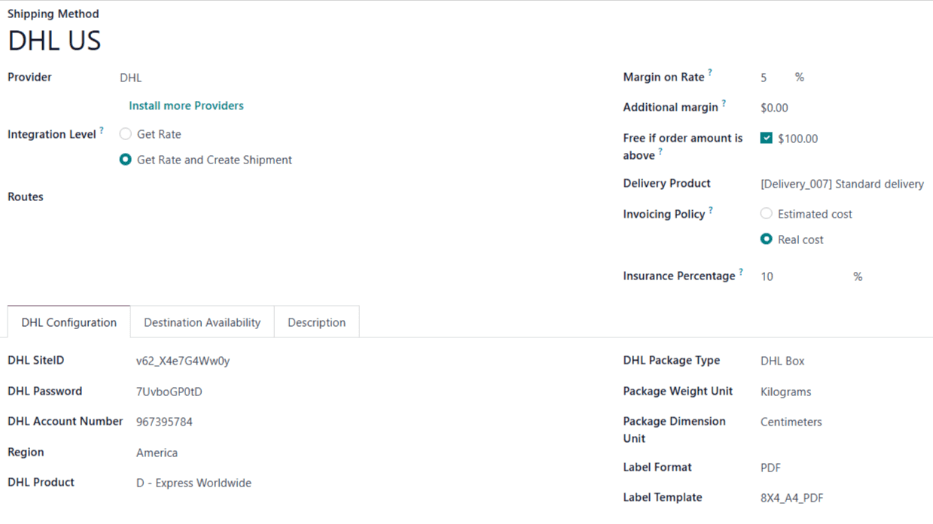
General information¶
Begin configuring the shipping method by entering its title in the Shipping Method field.
In the Provider drop-down menu, select the DHL option. After doing so, a new DHL Configuration tab appears at the bottom of the form.
All other fields in this section are identical on the shipping method forms for each shipping carrier. See the documentation on third-party shippers for instructions on how to properly configure them.
DHL Configuration¶
The DHL Configuration tab on the shipping method form is used to connect the user’s DHL account to Odoo, and configure the shipping method’s details.
DHL developer credentials¶
To integrate DHL with Odoo, developer credentials must be retrieved from DHL’s Developer Portal. These credentials are used to link the user’s DHL account to Odoo’s Inventory app.
Important
The SiteID and Password are different credentials than the ones used to log in to a DHL account.
With DHL Express Account¶
If a DHL Express account is available, log into the DHL Developer portal and request a DHL API account number.
Then, in Odoo, on the shipping method form, enter the DHL API Key in the DHL SiteID field, and the API Secret in the DHL Password field.
Without DHL Express Account¶
If a DHL Express account is not available:
Begin by opening a DHL Express account.
Once the developer portal account has been confirmed, log in to the portal using the username and password. Click the user avatar in the top-right corner of the screen to open the user dashboard.
On the dashboard, open the Apps tab, and create an app. Follow the four steps in the app creation flow (app name, needed apps, app status, confirmation) to complete the setup.

After setting up the DHL Express account, go here to get the DHL API Key and API Secret credentials.
Then, in Odoo, on the shipping method form, enter the DHL API Key in the DHL SiteID field, and the API Secret in the DHL Password field.
Shipping details¶
The rest of the fields in the DHL Configuration tab are used to configure the shipping method itself:
Region: the region in which the shipping method is used.
DHL Product: the shipping service purchased from DHL (e.g. Express Worldwide).
DHL Package Type: the type of DHL package used for delivery (e.g. DHL Box).
Package Weight Unit: the unit of measure used to display package weight.
Package Dimension Unit: the unit of measure used to display package size.
Label Format: the file format used to generate shipping labels.
Label Template: the paper size used to print shipping labels.
Important
Before selecting service options for a shipping method, make sure those services are actually available for the DHL account. Available services depend on the contract negotiated with DHL.
Options¶
Additional settings are available in the Options section at the bottom of the DHL Configuration tab:
Generate Return Label: Enable this option to automatically generate a return label after validating a delivery order.
Dutiable Material: Enable this option if the shipping method is liable to customs or other duties.
Turn on the DHL Connection¶
Once the DHL connection is set up, use the smart buttons at the top of the form to publish, turn on production mode or activate debug logging.
Unpublished/Published: determines if this shipping method is available on the user’s eCommerce website.
Test Environment/Production Environment: determines whether label creation is for testing and cancelled immediately (Test) or generate real shipping label that is charged to DHL account (Production).
No Debug/Debug Requests: determines whether API requests and responses are logged in Odoo (turn on developer mode and go to ).